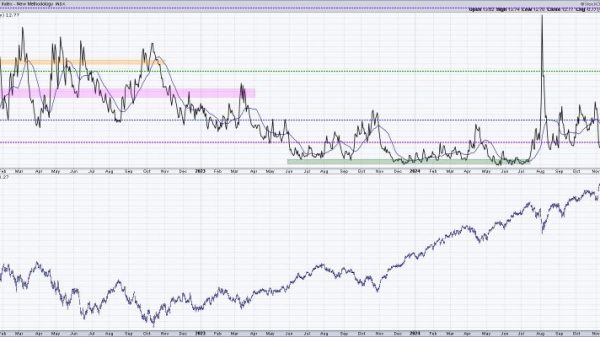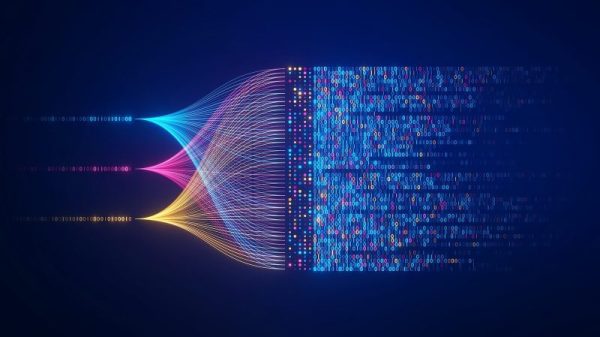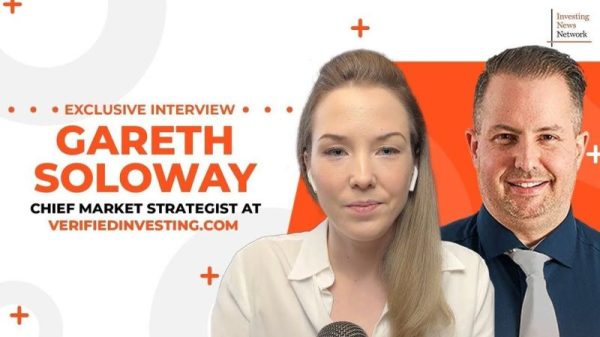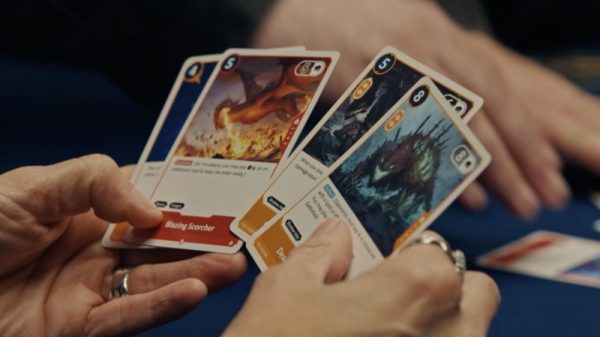The Windows Terminal: A Comprehensive Guide
Customization Options of Windows Terminal
One of the key features that sets Windows Terminal apart from other terminal applications is its extensive customization options. Users have the ability to personalize the appearance of the terminal to suit their preferences and workflow. This includes the ability to change the color scheme, customize the font and font size, adjust the transparency level, and even create multiple profiles for different tasks.
For those who prefer a minimalist look, the Windows Terminal allows users to hide the tabs and title bar, providing a clean and distraction-free interface. On the other hand, users who prefer a more information-dense view can take advantage of the split-pane layout feature, which enables them to view multiple terminal sessions side by side.
Integration with PowerShell, Command Prompt, and WSL
Windows Terminal provides seamless integration with various command-line interfaces, including PowerShell, Command Prompt, and Windows Subsystem for Linux (WSL). This means that users can easily switch between different shells within a single window, simplifying their workflow and allowing them to execute commands more efficiently.
Furthermore, the Windows Terminal supports rich text rendering, enabling users to display emojis, ligatures, and custom glyphs in their terminal sessions. This not only enhances the visual appeal of the terminal but also improves readability and usability, especially for developers and power users who spend a significant amount of time working in the command line.
Enhanced Productivity with Keyboard Shortcuts
In addition to its customization options and integration with various shells, the Windows Terminal offers a wide range of keyboard shortcuts that can help users boost their productivity. These shortcuts allow users to perform common tasks quickly and efficiently, such as opening new tabs, switching between tabs, splitting panes, and resizing panes.
By mastering these keyboard shortcuts, users can navigate the terminal interface with ease and execute commands faster, ultimately saving time and improving their overall efficiency. Whether you are a beginner looking to streamline your workflow or an experienced user seeking to optimize your productivity, the Windows Terminal’s keyboard shortcuts can provide a valuable tool for enhancing your command-line experience.
Conclusion
In conclusion, the Windows Terminal is a powerful and versatile tool that offers a wide range of features to enhance the command-line experience for Windows users. From its extensive customization options and seamless integration with different shells to its rich text rendering capabilities and productivity-boosting keyboard shortcuts, the Windows Terminal provides a modern and efficient solution for working in the command line.
Whether you are a developer, system administrator, or casual user, the Windows Terminal’s user-friendly interface and advanced features make it an essential tool for managing your command-line tasks. With its constant updates and improvements, the Windows Terminal continues to evolve and adapt to meet the needs of its diverse user base, ensuring a smooth and seamless terminal experience for Windows users around the world.